How to Listen to Songs Offline on Spotify
Surely Spotify has become the biggest music streaming service in the world.
The platform has been on the market since 2008, and was created by Daniel Ek and Martin Lorentzon.
Many even claim that the application came to transform the music industry, which for years has suffered from piracy.
On this incredible platform, the user can find radios and playlists, as well as being able to make their own collections and even see what is being played the most around the world.
Users can choose between two modes, the free version and the paid version, which is called Spotify Premium.
This allows people to have a more complete experience of the app, with many features available, and among them is being able to listen to music offline.
If you want to know a little more about how this feature works, keep reading and find out more!
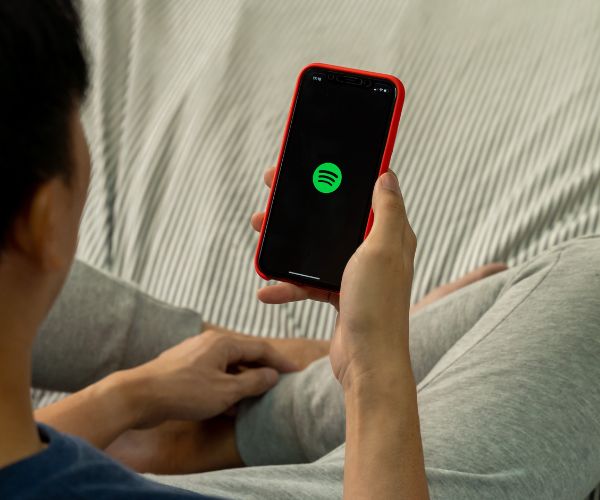
How to listen to songs offline on Spotify. (Source – Google)
How it works
Platform subscribers can enjoy several features that the free plan does not offer, such as listening to music without the need for an internet connection.
Users can download albums and playlists with a limitation of up to 10,000 tracks per device, across 5 different devices.
Something interesting that the platform itself recommends is to go online in the application at least every 30 days to keep the downloads. This is necessary for the platform to collect track usage data and thus be able to pay the artist’s copyright.
See Too:
How to download music
It is important to point out that the application does not allow you to download individual songs. Therefore, it is necessary to create and download the complete playlist.
For example, to download an album, first find the content you want. Then, tap the download icon located in the lower left corner of the screen. When the symbol turns green, the download is complete. To have access to the downloaded content, just go to “Your library”.
If you wish, you can also download the content via the desktop application, and the procedure is the same as that used on mobile phones. Enter the album or playlist you want to save and click the download icon. If you want to remove the downloaded content, just tap on the same download icon and it will be removed immediately.
Remembering that in any case, it is always advisable to check first if there is enough free space on the devices for the download to be carried out.
Enable offline mode
In this mode, only the previously downloaded content will be played on the player. Therefore, to activate this mode on the cell phone, enter the settings menu through the gear icon and click on “Playback”. Then activate the “Offline” option.
When the option is activated, podcasts and music that have not been downloaded in the application will appear in gray and logically will not be available for playback.
Likewise, if you want to activate this function on your PC, click on the three dots on the upper left side, then on “File” and then on “Offline Mode”.
Once you’ve done the whole process, you can now listen to your favorite songs in offline mode without having to access the internet. Enjoy the best music wherever and whenever you want!
 4 Essential Apps to Remove Background from Photos
4 Essential Apps to Remove Background from Photos
Who hasn’t wanted to remove background easily and quickly from an image? Ad Whether to create artwork, make a post, or just give your photo a […]
Keep reading Apps to Find New or Used Automatic Cars Safely
Apps to Find New or Used Automatic Cars Safely
Finding the perfect automatic cars for you has become much simpler and more efficient nowadays. Ad Imagine the convenience of exploring a huge variety of automatic […]
Keep reading Artificial Intelligence Aging Filter App
Artificial Intelligence Aging Filter App
Tecnology and curiosity meet in the best AI aging filter app. Ad Want to see what your face might look like in 20 years… without having […]
Keep reading