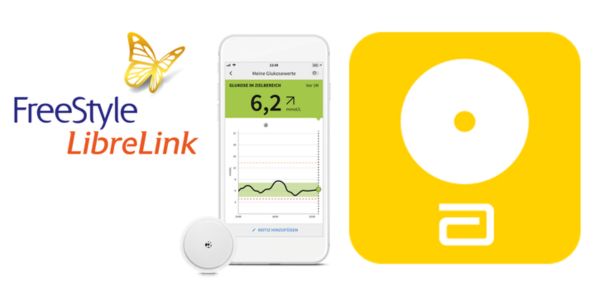Your Partner in Diabetes Management: A Guide to FreeStyle LibreLink
Have you ever imagined being able to have better control of your diabetes and measure your glucose without those annoying perforations?
Now this is no longer a dream, but a reality for millions of patients thanks to FreeStyle LibreLink.
When it comes to controlling diabetes, having an ally on this challenging journey can make all the difference.
In this guide, we’ll explore how FreeStyle LibreLink, an advanced glucose monitoring system, is not only a vital tool for managing the condition, but also a practical and convenient way to have a better quality of life.
It is important to mention that, before using any type of device or application, it is recommended to consult your doctor.
Dive in with me in this complete guide and discover how this innovative tool can become your partner in diabetes control. Follow along!
How FreeStyle worksLibreLink
The FreeStyle LibreLink is a digital tool that simplifies monitoring glucose levels for patients with diabetes. For the application to work, the person must place a sensor on their arm called FreeStyle Libre.
Once the application is installed on the cell phone, the user can scan the sensor, obtaining readings in real time, thus eliminating the need for constant finger pricks.
The app also allows data recording, identifying trends and sharing reports with doctors or family members, which makes diabetes control more practical and efficient.
It is worth mentioning that the sensor only lasts 14 days attached to the arm. After this period it must be replaced.
How to download and install
To download and install the app, follow the steps below:
- Open your phone’s app store (Google Play or App Store).
- Type the name of the application in the search bar.
- Check your device’s compatibility with FreeStyle LibreLink. Remembering that some devices do not have the necessary resources or sensors for the application to function.
- Check the app’s system requirements and compatibility in your cell phone’s app store.
- After checking compatibility, click “Download” (for iOS) or “Install” (for Android) to begin the download and installation process.
- Wait a few seconds while the download completes.
- Ready! Now the application is available on your cell phone.
Configure the application on your cell phone
Once the download is complete, open the FreeStyle LibreLink on your mobile device. On first access, you will be asked to login or create a new account.
Follow the instructions that will appear on the screen below to configure the application.
Apply the sensor to the arm
To attach the FreeStyle Libre sensor, the first step is to clean the area of the arm where it will be placed. The sensor packaging comes with a cotton pad sterilized with alcohol so that the user can easily clean the area.
After completing the procedure, you must follow the manufacturer’s instructions to apply the sensor to the arm. The application is quite simple and fast, and after coupled, the sensor does not cause any pain.
See some recommendations on where to apply the sensor:
- Choose an area of skin (healthy and hairless) on the back of your arm that
- always remains flat (no creases).
- Preferably, choose a location where there is no risk of the sensor being caught.
- Avoid areas with scars, moles, stretch marks, bumps or tattoos.
Configure the sensor in the app
Once the sensor has been applied to the arm, it must be configured in the application. To do this, follow the steps:
- Open the FreeStyle LibreLink and point your smartphone at the newly applied sensor. Take the sensor reading.
- After applying the sensor, you must wait 60 minutes. Your smartphone will provide the count down.
- After 60 minutes, you will receive a notification on FreeStyle LibreLink informing you that the sensor is ready to be scanned.
How to monitor glucose using FreeStyle LibreLink
The FreeStyle Libre sensor continuously measures glucose levels, and scanning takes just 1 second. It can record data from the last 8 hours.
To take a reading wherever and whenever you want, enter the application and click on the “Scan Sensor” or “Sensor Reading” option (depending on the application version).
Then, bring your cell phone closer to the sensor and keep your device at a distance of 1 to 4 centimeters. The application will read the sensor and show the results in real time on your smartphone screen.
After reading, wait a few seconds for the app to display the glucose results. If you wish, you can record additional information, such as notes about food, exercise or other variables that may affect your glucose levels.
Important:To make scanning easier and more efficient, make sure your phone’s Near Field Communication (NFC) antenna is positioned directly over the sensor during scanning.
An iPhone’s NFC antenna is on the top. The NFC antenna on an Android phone is usually on the back. Remove bulky or metal phone cases as they may interfere with the NFC signal.
Set alarms
O FreeStyle LibreLink allows configure alarms so that the user is notified when their glucose levels are outside the defined limits.
These alarms can be customized according to your doctor’s recommendations. See the following steps to configure the alarms:
- Open the application.
- click in “Alarms”.
- Tap “Set up alerts”.
- Select the types of alerts you want to receive.
- Set alert values.
- Lastly, click click “Save”.
Share data with doctor
To share the data with your doctor, family or other healthcare professionals, you can use the “Share” feature. To do this, follow the steps below:
- Open the FreeStyle LibreLink.
- Tap the “Share” tab.
- Click in “Create a link”.
- Enter the email address or phone number of the person you want to share your data with.
- Click in “Send”.
TIt is also possible to share data using the “LibreView” feature. It is an online portal that allows healthcare professionals or doctors to view patients’ glucose data.
FAQ: FreeStyle LibreLink
1.What should I do if my smartphone is not compatible with FreeStyleLibreLink?
If your device is not supported, you may consider using an alternative device that meets the application’s requirements. Check the options available in your device’s app store.
2.How long does a FreeStyle Libre sensor last and how do I replace it?
Generally, FreeStyle Libre sensors last about 14 days. After this period, they must be replaced with a new sensor.
3.Can I set alarms with FreeStyle LibreLink?
Yes, the application allows you to set alarms to notify you when glucose levels are outside the defined limits. You can customize these alarms according to your doctor’s recommendations.
4.Can I share my data with healthcare professionals or family members?
Yes, the app offers the option to share your glucose data with healthcare professionals, family members or caregivers for additional support.
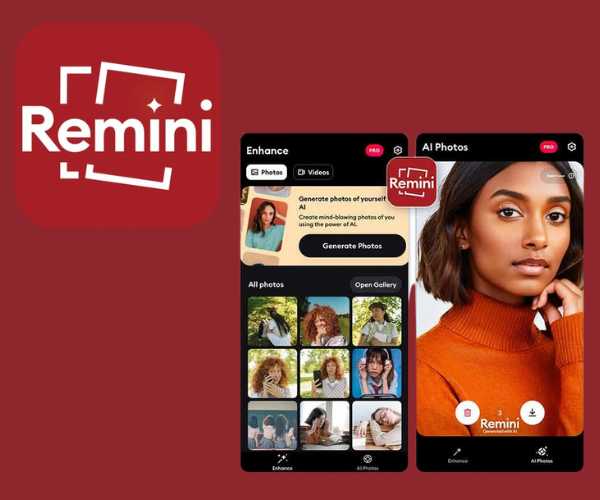 How to Use the Remini App to Enhance Photos with AI
How to Use the Remini App to Enhance Photos with AI
Bring your memories to life with Remini! Discover the app to enhance your photos! Ad Have you ever opened a special photo and noticed it was […]
Keep reading 4 Essential Apps to Remove Background from Photos
4 Essential Apps to Remove Background from Photos
Who hasn’t wanted to remove background easily and quickly from an image? Ad Whether to create artwork, make a post, or just give your photo a […]
Keep reading Apps to Find New or Used Automatic Cars Safely
Apps to Find New or Used Automatic Cars Safely
Finding the perfect automatic cars for you has become much simpler and more efficient nowadays. Ad Imagine the convenience of exploring a huge variety of automatic […]
Keep reading