Convert PDF to Word and Word to PDF: A Complete Step-by-Step Guide
Nowadays it is quite common to receive files in PDF format.
So far there is no inconvenience, but the “problems” begin when we need to make some changes to the content.
What to do on these occasions? The solution may be easier than you think.
There is a very simple and efficient way to convert PDF to Word, and that is exactly what you will learn in today’s post.
There is no doubt that PDF files have taken over and are everywhere.
We could even say that it is a versatile way of presenting and exchanging information in document format.
But what does PDF really mean? You must definitely be asking yourself this question right now! PDF stands for Portable Document Format.
More than 20 years ago, this format was created so that it could be read, sent and printed on any type of machine.
Our beloved Word, used by millions of people around the world for so many years, is a word processing program, in which we can create professional quality documents.
Over the years it has received several updates so that users can have a better experience and quality in texts.
Now that you understand a little more about both formats, let’s get to the point!
In this post I will show you a complete guide on how to convert PDF to Word in a simple and uncomplicated way. From now on receiving PDF files will no longer be an inconvenience in your life!
Why Convert PDF to Word?
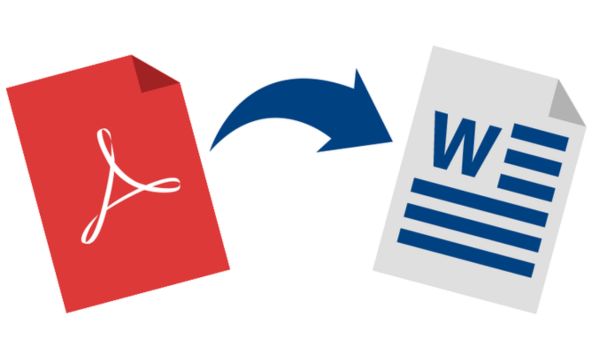
Convert PDF to Word and Word to PDF /Source:Canva
To answer this question, there are several reasons why you might want to convert from PDF to Word. However, I separated the main ones:
Compatibility: The Word format (.doc or .docx) is compatible with almost all word processing programs. After converting PDF to Word, you can make your document more accessible and readable for everyone.
Easy editing: Word is a powerful text editing tool that can be used easily by anyone. When converting a PDF to Word, it becomes much easier to edit all the content of the document quickly and efficiently.
Recover information: In cases where we need to reuse content or even recover specific information, converting the document to Word will facilitate the entire procedure. It is possible to copy and paste text, images and other elements very easily.
Reformat documents: Converting PDF to Word makes it easier to reformat the document and make the necessary changes, such as fonts, text size, layout, among others. This allows us to customize the document as we wish and adapt it to our needs.
Converting PDF to Word: step-by-step instructions
To convert PDF to Word, there are several tools available that allow you to edit or reuse the content of a PDF file in a Word document. In this sense, the main tools are: Adobe Acrobat, SmallPDF, Zamzar, Nitro PDF to Word, and Online2PDF.
-
- In the step-by-step guide below, I will specifically show you how to do the conversion using Adobe Acrobat, as it is widely used software. Check out the steps below:
- Download Adobe Acrobat Reader software to your computer.
- Open the PDF file you want to convert in Acrobat.
- Click the “Export PDF” tool in the right pane.
- Then choose Microsoft Word as the export format and select “Word Document”.
- Then, click “Export”.
- Lastly, save your new Word file. Write the name you want to put in the converted file, select the format (DOC or DOCX) and click “Save”.
Why convert Word to PDF?
As mentioned previously, the PDF file is very practical and easy to access. This type of document can be opened on a computer, tablet or smartphone, even though they use completely different systems.
The end result will always be the same for all users. Furthermore, converting Word to PDF is an essential action for anyone who wants to protect the original content of their file. This way, you don’t run the risk of other people editing your documents without your wanting them.
By choosing the PDF format, you will have the peace of mind of secure delivery of the document that was created.
Converting Word to PDF
Just as you can easily convert a PDF file to Word, any Word document can be converted into a PDF file in a matter of seconds. By doing this, you can have a versatile and shareable format that can be accessed by everyone, in addition to adapting to any screen. For this you can use Adobe Acrobat Reader again.
Best Practices for PDF and Word Conversions
There are some best practices to ensure that the conversion from one format to another is successful and the result meets your needs. Check out some tips below:
For Converting PDF Documents
-
-
- Choose the right tool;
- Check the quality of the original PDF;
- Keep the text format;
- Check Accuracy;
-
For Word Document Conversion
-
-
- Use appropriate output formats;
- Save with a descriptive file name
- Maintain the layout and formatting;
- Review the converted document;
-
Troubleshooting Common Conversion Problems
When converting a file, some problems may arise during the process. Here are some solutions you may encounter when converting PDF to Word:
Misaligned or Unformatted Text
Solution: Normally, after conversion it is necessary to adjust the formatting manually. To do this, Word allows you to adjust margins, font sizes and spacing. Make the necessary changes according to your needs.
Distorted or Missing Images and Graphics
Solution: Some of the conversion tools may have problems with complex graphics and images. Always check that graphics and images are correctly inserted into the document. If they are not, you will have to enter them manually.
Missing Complex Layout Elements
Solution: When performing the conversion, not all complex layout elements are always preserved, such as columns and tables. Therefore, you will need to recreate these elements manually in Word.
Different Fonts and Styles
Solution: On some occasions, the conversion may change the font or text styles. If necessary, adjust font styles to match the original document.
Protecting your PDF Files
One of the great advantages that the PDF file offers over Word is that you can limit access by setting passwords and even restricting features such as editing and printing.
With these restrictions other users cannot change your file. Therefore, only read permission remains. If you want to guarantee greater security for the content of your files, this is certainly a great alternative.
FAQ: Frequently asked questions about converting files to PDF and Word
Is it possible to convert a PDF document to a Word file without losing the formatting?
PDF to Word conversion does not always perfectly preserve formatting. However, you can choose high-quality conversion tools and make manual adjustments to minimize formatting loss.
How to convert multiple images into a single PDF?
To convert multiple images into a single PDF, you can use online tools like SmallPDF or programs like Adobe Acrobat. Simply select all the images you want to include and follow the instructions to create a PDF.
How to convert large PDFs without loss of quality?
If you are concerned about the file size, you can use compression options during conversion to reduce the PDF size. Compression quality may vary depending on the tool used.
How to convert a password-protected PDF?
To convert a password-protected PDF, you will usually need the correct password to remove the protection. After removing the password, you can use any PDF conversion tool to convert the file.
 6 Practical Tips to Develop your Basketball Skills
6 Practical Tips to Develop your Basketball Skills
Ready to level up your game? Here are the essential tips to sharpen your basketball skills! Ad Playing basketball is more than just running and shooting […]
Keep reading Exercises for Diabetics: Tips for Training in Winter
Exercises for Diabetics: Tips for Training in Winter
Discover how exercises for diabetics can turn your cold days into an opportunity to take care of your health! Ad Winter is here! And with it […]
Keep reading Baby’s Foods: How and When to Introduce Foods
Baby’s Foods: How and When to Introduce Foods
When it comes to baby’s foods, many parents experience some difficulty, especially those who are going through this experience for the first time. Ad The arrival […]
Keep reading