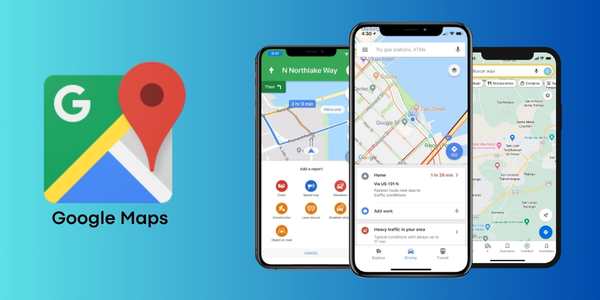Google Maps Offline: Guide for Truck Drivers
Discover how Google Maps offline can become your best ally for hassle-free road trips.
Offline Google Maps is a must-have for both experienced and new drivers, offering detailed maps, personalized routes, and useful information without worrying about mobile data.
In this guide, we reveal how you can make the most of Google Maps offline on your truck journeys. Get ready to transform your experience on the road!
What is Google Maps offline
Google Maps offline is a feature of the Google Maps app that allows you to access maps and navigate without an internet connection. This feature is extremely useful for truck drivers who frequently travel through remote areas where data coverage may be limited.
With the offline version, you can view maps, get directions, and plan routes without worrying about signal loss.
How to download Google Maps
To use Google Maps offline, you need to have the app installed on your mobile device. The download process is simple:
- Access the app store: On Android, open the Google Play Store; on iPhone, open the App Store.
- Search for Google Maps: In the search bar, type “Google Maps” and select the app from the results list.
- Install the app: Tap “Install” (on Android) or “Get” (on iPhone) and wait for the download and installation to complete.
Preparing Google Maps for offline Use
Before starting your trip, it’s important to prepare to ensure Google Maps offline works correctly:
- Check storage space: Make sure you have enough space on your phone to store the maps you want to download.
- Keep the app updated: Update the app to the latest version to ensure access to all features and bug fixes.
- Download maps in advance: Download the maps of the areas you plan to visit before starting your trip to avoid internet problems during the journey.
- Plan your routes: Plan your routes in advance and save them as favorites to make navigation easier during the trip.
Downloading maps for offline Use
After preparing Google Maps for offline use, you need to download the maps of the area where you plan to travel. Here’s how to do it quickly:
- Open Google Maps on your device.
- Tap the profile icon in the top right corner of the screen.
- In the menu, tap the “Offline maps” option.
- Tap “Select your own map” to start downloading the desired area.
- At the bottom of the screen, you can view the download size of the selected area.
- Finally, tap the “Download” button.
Important: Offline maps downloaded to your device need to be updated regularly. The app will try to update the area automatically 15 days before the expiration date, as long as you are connected to a Wi-Fi network.
If this doesn’t happen, go to the “Offline maps” section, tap the three dots next to the expired map, and select “Update”.
Using Google Maps offline
After downloading the maps, you can use Google Maps offline for navigation and route planning without needing an internet connection. Here’s how:
- Go to the menu again and select “Offline Maps” to view the maps you downloaded.
- Choose the one you want to use to start navigation.
- Enter your destination in the search bar to get routes even when offline.
Remember, in offline mode, real-time directions, such as traffic updates, will not be available.
How to plan routes for trucks
Although Google Maps doesn’t have specific features for trucks, you can customize your routes to avoid certain types of roads:
- After setting your destination, tap your profile picture at the top right of the route screen.
- Select “Settings” and then tap “Navigation settings.”
- Under “Route options,” check the boxes to avoid tolls, highways, or ferries as per your needs.
Solutions to common problems
Even with Google Maps offline, you may face some common problems. Here are solutions to the most frequent challenges:
- Maps not updated: If offline maps are not updated, check if you have the latest version of the app and download the necessary maps again.
- Storage space: If you receive an error message about insufficient space, try freeing up space on your device or select a smaller area for download.
- Navigation issues: If you encounter difficulties with navigation, try reinstalling the app or updating the offline maps.
Additional tips
To make the most of the platform, consider these additional tips:
- Regularly update your offline maps to ensure you have the latest information.
- Before a long trip, check if the area you need is fully downloaded.
- Use the app to find gas stations, rest areas, and restaurants along your route before you lose internet connection.
- Always have an offline copy of the maps as a backup, even if you plan to use mobile data during the trip.
With this guide, you will be ready to use Google Maps offline efficiently on your truck trips. If you need more information or have any questions, explore the app support resources or consult the official documentation.
 AFCON 2025 Live on Mobile: Which Apps to Use
AFCON 2025 Live on Mobile: Which Apps to Use
Feel the full intensity of African football on your screen, watching every decisive moment of AFCON 2025 live without relying on TV or strict schedules. Ad […]
Keep reading How to Watch URC 2025-26 Live on Android or iPhone?
How to Watch URC 2025-26 Live on Android or iPhone?
Are you set to watch all the heart-pounding action of the United Rugby Championship’s 2025-26 season directly on your mobile device? Ad The URC features elite […]
Keep reading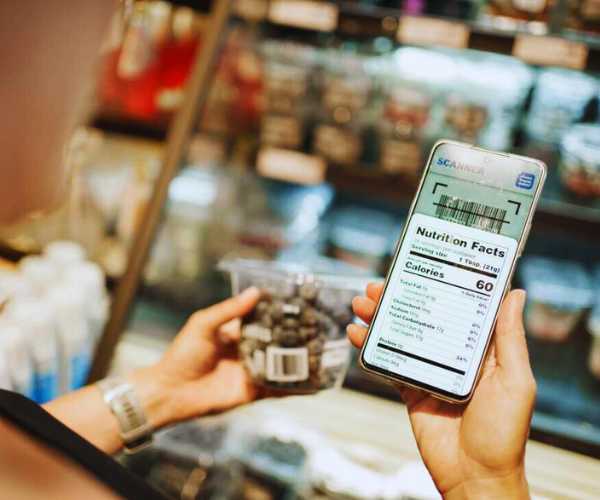 Meet Apps That Read Nutrition Labels for a Healthy Diet
Meet Apps That Read Nutrition Labels for a Healthy Diet
Reading nutritional labels can be confusing, but with the right apps, you can understand them quickly and eat more consciously. Ad The nutrition labels may seem […]
Keep reading