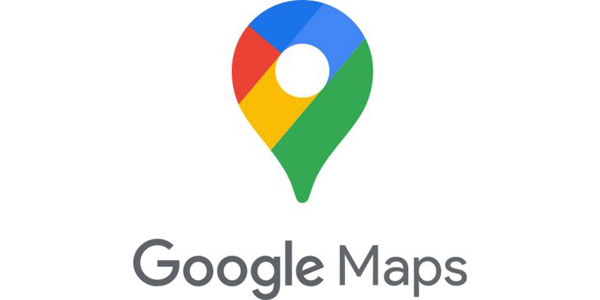How to View old Photos of My Street on Google Maps
Many people think that Google Maps is only used to view recent images from around the world.
However, believe it or not, you can actually view old photos using a feature available in Street View.
So, if you’re here because you want to know what your city or street looked like years ago, and you’re wondering how to view old photos of my street, then keep reading, and I’ll tell you how!
Easy peasy! Google Maps has a really handy and even fun feature called Street View. With it, you can get an urban perspective of countless places all over the world without even leaving your house. However, over time, things naturally change, and images are updated.
Interestingly, even after these updates are made, Maps manages to retain the old photos of locations in the system. Lucky for us! This way, we can access and take a little trip into the past to see how things used to be. Just beware of the nostalgia!
Ready to go back in time? I must admit, I’m curious too to view old photos of my street! So, follow along with me as I guide you through this journey into the past.
Learn how to use Street View on Google Maps
Street View is one of the most popular features on Google Maps. It lets you explore landmarks, natural wonders, and even get a detailed look at museums, stadiums, restaurants, and much more.
To view Street View photos, you can search for a location, drop a pin, click on a marker, or simply use the Street View layer. The last option is the easiest, so let me briefly explain how you can use it.
- Open the Google Maps app.
- Search for the place you want to see.
- Tap “Layers” at the top of the screen (white circle in the corner).
- Select “Street View”.
- The blue lines on the map indicate Street View coverage. Tap on them to enter this feature.
Steps to use Maps for viewing photos on your mobile
Just like on your computer, you can view old photos available on Maps using your mobile device. This way, you can see how your neighborhood has changed over the years. Remember, historical images may not be available for all locations. Here’s how:
1- Tap on “Layers”.
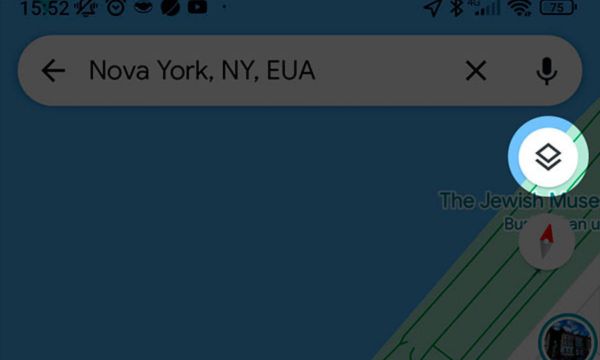
Tap on “Layers
2- Select “Street View” and then tap the “X” to exit.
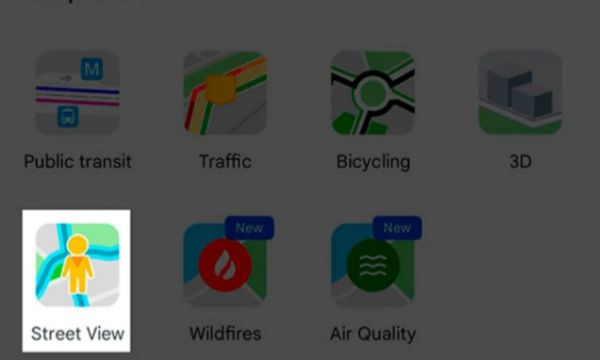
Select “Street View” and then tap the “X” to exit
3- Click on any blue line.

Click on any blue line
4- Then, tap the “See more dates” link. Not all places on Google Maps have this link.
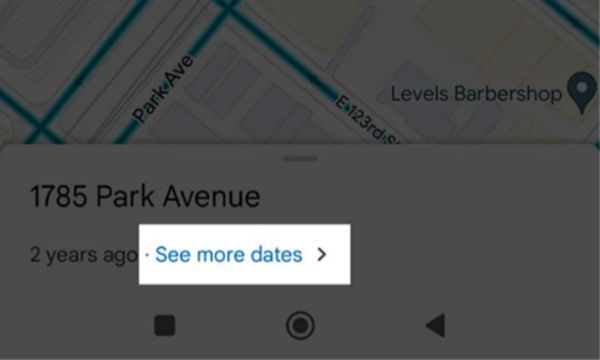
Then, tap the “See more dates” link. Not all places on Google Maps have this link
5- At the bottom of the screen, select an image from the carousel.
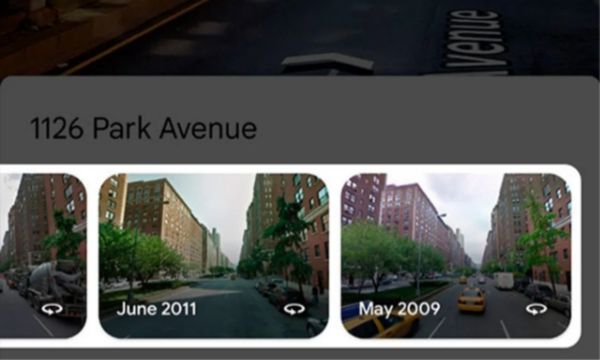
At the bottom of the screen, select an image from the carousel
Steps to use Maps for viewing photos on your Computer
Now that you know how to make the most of Street View, you’re probably wondering how to view old photos of my street. Let’s get to the point. Follow these steps to see the photos on your computer:
- In your computer’s web browser, go to google.com/maps.
- Click on the search bar and type the name of the location you want to find.
- Next, drag and drop our friend, the little person icon, onto the address.
- Once Street View is activated, click on the clock icon in the upper left corner.
- Slide the bar to view the available old images of the location.
Conclusion
You can find various records dating back to 2007, though some places will have more dates than others. Similarly, the image quality might be lower in some cases due to camera limitations of that time, which might make it a bit difficult to see all the details. Keep that in mind.
However, this doesn’t hinder our experience of taking a brief trip into the past. Follow the steps and start right now!
 AFCON 2025 Live on Mobile: Which Apps to Use
AFCON 2025 Live on Mobile: Which Apps to Use
Feel the full intensity of African football on your screen, watching every decisive moment of AFCON 2025 live without relying on TV or strict schedules. Ad […]
Keep reading How to Watch URC 2025-26 Live on Android or iPhone?
How to Watch URC 2025-26 Live on Android or iPhone?
Are you set to watch all the heart-pounding action of the United Rugby Championship’s 2025-26 season directly on your mobile device? Ad The URC features elite […]
Keep reading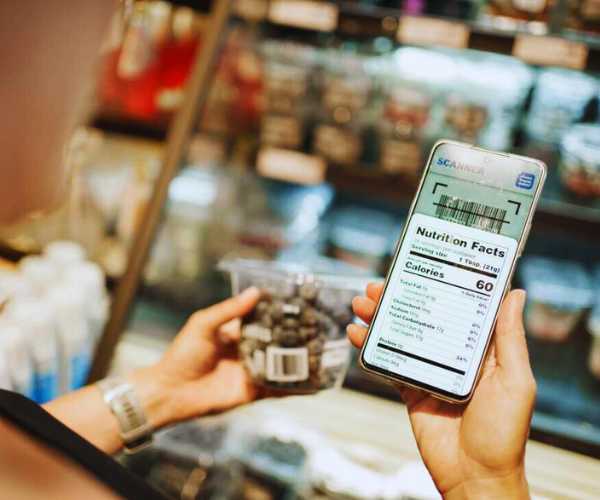 Meet Apps That Read Nutrition Labels for a Healthy Diet
Meet Apps That Read Nutrition Labels for a Healthy Diet
Reading nutritional labels can be confusing, but with the right apps, you can understand them quickly and eat more consciously. Ad The nutrition labels may seem […]
Keep reading