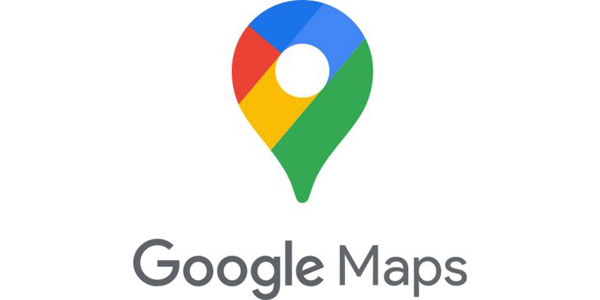Learn How to use Google Maps Offline on Your Travels
Google Maps, besides being one of the best navigation apps, also features an offline mode.
This way, users don’t have to stop using the app due to lack of internet connection.
Google Maps Offline allows you to easily download the maps you need during your trips on iOS and Android systems.
It’s quite common that during a trip, we might find ourselves in areas with weak or no internet signal, and certainly, when this happens in the middle of the road, it can be quite stressful.
Or even when we need to reach a specific place and our mobile data runs out. However, Google Maps Offline can be an excellent solution for either of these cases.
During these times, Google Maps Offline enables you to download the map before leaving, so you don’t have to worry about the lack of internet.
Below, you’ll find a step-by-step guide for Android and iOS on how to download the maps you’ll need for your journey.
Advantages of Using Google Maps Offline
Using Google Maps Offline on your device offers several advantages during your travels. Here are some of the key benefits:
- Offline navigation: You can navigate and explore maps even without internet access.
- Data savings: By downloading maps in advance, you can save your mobile data.
- Reduced stress: When you’re in an unfamiliar location and face difficulties in finding directions due to lack of signal, it can be stressful. With the use of Google Maps Offline, you can access maps with ease.
- Pre-planning: It allows you to plan your route in advance by downloading maps of the places you want to visit.
- Battery savings: Using GPS and mobile data consumes a significant amount of battery. When you use Google Maps Offline, you can save the battery that would be used to load real-time maps.
- Quick access: After downloading maps to your device, you can easily access them without waiting for loading.
Android
It’s important to know that you can save maps both on your device and on an SD card. Keep in mind that maps are somewhat large and can occupy your phone’s memory.
Steps to Save Maps on Your Device
- After installing Google Maps on your phone, open the app.
- Make sure you have an internet connection.
- Search for a place, for example: Rio de Janeiro.
- When the map appears, click on the city’s name or the place’s name. Once a white screen with photos appears, click on it.
- In the top-right corner of the screen, click on the three dots. Then select “Download offline map.”
- After performing this procedure, you can navigate the downloaded map on your device even without an internet connection.
Saving Maps Offline on an SD Card
By default, when you download maps, they are automatically saved to your device’s internal storage. However, you can store maps on an SD card. To enable this function, follow these steps:
- Insert an SD card into your device if it doesn’t have one already.
- Open Google Maps.
- Click on your profile picture and select “Offline maps.”
- In the top-right corner of the screen, click on “Settings.”
- Under “Storage preferences,” select “SD card” and click “Save.”
- Done! Now all the maps you download will automatically go to the SD card.
iOS
If your device uses the iOS system, follow the step-by-step guide below:
- Open the Google Maps app and check for an internet connection.
- On the main screen, search for a city or place.
- Once you see what you’re looking for on the map, click on it, whether it’s the name of a city or a place.
- When a white screen with photos appears, click on it.
- Click on the three dots at the bottom of the screen, then select “Download offline map.”
- Now the maps you download will be available on your device, allowing you to navigate them without an internet connection.
Activate Offline Mode
After downloading the map, you can use the app as usual. If your internet connection is slow or unavailable at the moment, the offline maps will guide you to your destination, provided the entire route is covered by the downloaded map.
To use Google Maps Offline, open the app and click on your profile picture on the home screen. Then select “Offline maps” and view the list of all the maps you’ve downloaded to your device.
Now, simply select the one you want to use for navigation. This way, you can search for and view routes even without an internet connection.
It’s worth noting that bike, public transport, or walking routes are not available in offline mode. Also, you won’t have access to traffic information, alternative routes, or lane guidance in offline routes. However, the downloaded maps will be useful for basic navigation, even when you’re disconnected.
Conclusion
Google Maps Offline is a valuable solution to navigate during trips without worrying about internet connectivity. Whether you’re facing areas with weak signals, no internet, or simply aiming to save mobile data, the offline map download feature is a practical and useful tool in various situations.
With Google Maps Offline, you can travel with confidence, knowing you’ll have access to the necessary maps regardless of internet availability.
This makes your trips more peaceful and free from connectivity concerns. Download it now and start exploring the world!
 6 Practical Tips to Develop your Basketball Skills
6 Practical Tips to Develop your Basketball Skills
Ready to level up your game? Here are the essential tips to sharpen your basketball skills! Ad Playing basketball is more than just running and shooting […]
Keep reading Exercises for Diabetics: Tips for Training in Winter
Exercises for Diabetics: Tips for Training in Winter
Discover how exercises for diabetics can turn your cold days into an opportunity to take care of your health! Ad Winter is here! And with it […]
Keep reading Baby’s Foods: How and When to Introduce Foods
Baby’s Foods: How and When to Introduce Foods
When it comes to baby’s foods, many parents experience some difficulty, especially those who are going through this experience for the first time. Ad The arrival […]
Keep reading