SocialDiabetes: Full Review
Have you ever imagined what it would be like to have a constant ally on your journey to control diabetes?
How about learning about a digital tool that closely monitors your glucose levels, records your food intake, and even provides personalized support and guidance?
This is exactly what SocialDiabetes offers its users.
Millions of people around the world are already transforming the way they manage their health thanks to this innovative app.
People with diabetes and even caregivers know that diabetes is a challenging condition that requires constant attention and informed decisions, and thanks to the evolution of technology, it has never been easier to maintain control over this disease.
In this article, we will explore the app in detail SocialDiabetes. It has advanced monitoring features, data analysis tools and much more. The platform is certainly changing the lives of those living with diabetes, allowing them to regain control of their health and achieve a better quality of life.
It is worth mentioning that, before using any type of device or application, it is recommended to consult your doctor.
Therefore, if you are looking for a more smart and effective way to manage diabetes or know someone who needs help, keep reading and follow this complete review that we have prepared for you.
How to download the app SocialDiabetes
To download it to your device, follow the steps below:
- Open your phone’s app store (Google Play or App Store).
- Type it “SocialDiabetes” in the search bar and click the magnifying glass.
- Once the search result appears, click on the app icon.
- Then tap the “Install” (Android) or “Download” (iOS) button.
- Wait a few seconds while the download completes.
- Ready! Now SocialDiabetes is available on your cell phone.
First access made
After installing the app on your mobile device, open it for the first time. It is worth mentioning that the main objective of this free app is for the user to achieve their diabetes goals. To achieve this, upon first access, the platform initially asks a series of questions to personalize the tool according to the person’s specific needs.
Therefore, it is necessary to answer simple questions, such as, “Do you take diabetes pills?” or “Do you inject insulin?” After answering the questions, you need to register, which can be done by creating an account or using your Google account. Once the procedure is complete, you will be directed to the home screen, where you will find all available sections.
Recording diabetes-related information
After downloading SocialDiabetes and once the first access has been made, it’s time to get to work! In general, the application has an intuitive, friendly and very easy to use interface. This makes access much easier, even for those who don’t have much knowledge. As you can see, on the home screen, at the bottom, the four available sections are located in the app: My diary, Charts, Exercise and Blog.
To start recording your glucose readings and other important diabetes-related information, click the “+” at the bottom of the screen. Here you can record your glucose, food, insulin, medication, activity, among others. Choose from the list toinformation you want register by clicking on it.
For example, if you choose glucose, the field to record the reading will appear on the screen, and may also include other data. After registering, click “Save”. Remembering that, even though the date and time appear above automatically, they can be changed if you want to record readings from previous days.
Therefore, whenever you want to record new readings or other data, simply perform the same procedure mentioned above.
Viewing graphs in SocialDiabetes
Keeping a frequent record of glucose measurements, insulin injections or other medications, food, physical activity and mood is very important for controlling diabetes. Glucose readings show how your diabetes is doing and are influenced by your daily self-care choices.
For example, recording injections and foods helps to understand how medications affect glucose and how foods influence the glycemic response, taking into account the quantity, type of food, nutrient balance and preparation method. All of this can be observed and analyzed in the graphics available in the application. To access them, click on the “Graphics” section on the home screen.
Activating alarms
The app allows you to activate an alarm if you think your glucose is too high or too low. With the alarm activated, you can check your glucose again after a few minutes. The app will automatically set an alarm if your glucose levels are out of range.
To activate the alarm, in the section where you record your glucose reading (+), you have the option of “Reminder” (bell), next to the time. Click on it, and choose how many minutes from now you want the alarm to notify you.
Setting up exercises
It is worth mentioning that exercise is essential in controlling diabetes. Therefore, using the application, you can set an exercise schedule, and even your daily step goal. If you want to use this feature, you must configure it to be able to view your calorie count in the application, as well as link SocialDiabetes to your health app(Google Fit or Apple Health). To do this, go to the “Exercise” section and follow the instructions that will appear on the screen.
How to share reports
The platform itself allows you to generate reports with all the data you recorded in the application, allowing you to see your statistics together, summarized and in graphs. If you want to share your data with your doctor or others, go to the main menu and select “My reports”. Then, choose the period and format of the report, and click on “Export”. After generating the document you need, you can view, save or send it.
Integrating my meter with SocialDiabetes
SocialDiabetes connects to a wide variety of glucometers. Each of them has its own on boarding procedure. However, here are some common steps that can be followed to connect glucometers to the app:
- Activate Bluetooth on your cell phone.
- Activate Bluetooth on your glucometer
- Open the application SocialDiabetes.
- In the vertical menu on the left (three dashes), select “Connect your device”.
- Choose your glucometer model from the list.
- Press “link” and wait a few seconds.
- If you are asked for a code during the linking process, check your glucometer screen and enter the code on your cell phone.
- List! Now your meter is already integrated with SocialDiabetes.
Conclusion
As you can see, the SocialDiabetes is a complete, easy-to-use app that offers valuable features to help people with diabetes better manage their health condition. Now that you know more about this intelligent tool, have a powerful ally in your hands and make a difference in managing diabetes.
 AFCON 2025 Live on Mobile: Which Apps to Use
AFCON 2025 Live on Mobile: Which Apps to Use
Feel the full intensity of African football on your screen, watching every decisive moment of AFCON 2025 live without relying on TV or strict schedules. Ad […]
Keep reading How to Watch URC 2025-26 Live on Android or iPhone?
How to Watch URC 2025-26 Live on Android or iPhone?
Are you set to watch all the heart-pounding action of the United Rugby Championship’s 2025-26 season directly on your mobile device? Ad The URC features elite […]
Keep reading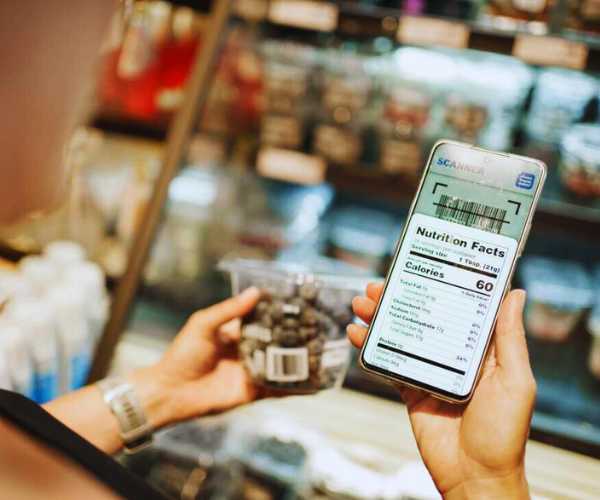 Meet Apps That Read Nutrition Labels for a Healthy Diet
Meet Apps That Read Nutrition Labels for a Healthy Diet
Reading nutritional labels can be confusing, but with the right apps, you can understand them quickly and eat more consciously. Ad The nutrition labels may seem […]
Keep reading